In today’s data-driven world, the ability to transform raw numbers into meaningful insights is no longer optional—it’s essential. Whether you’re a business analyst, marketing professional, or someone looking to upskill, mastering Tableau dashboard design can elevate your career. Tableau, one of the most powerful data visualization tools, allows you to bring clarity to complex data and communicate stories that drive decisions.
This guide will walk you step by step through how to create a dashboard in Tableau, offering not only technical instructions but also tips to ensure your dashboard is impactful, professional, and career-enhancing.
What Is a Data Dashboard in Tableau?
A data dashboard in Tableau is an interactive workspace that combines multiple visualizations into one clear view. Instead of analyzing spreadsheets row by row, dashboards allow you to see the bigger picture at a glance. Additionally, they bring together charts, graphs, and key metrics, transforming raw data into meaningful insights.
In simple terms, a Tableau dashboard is like a command center for your data—it helps you:
- View important metrics in one place
- Track performance and trends over time
- Drill down into details with filters and interactive features
- Share insights with colleagues and decision-makers
For instance, a business leader can check revenue trends, compare regional sales, and monitor customer growth all on a single dashboard. Meanwhile, a healthcare analyst might track patient volumes, wait times, and treatment outcomes in real time.
Moreover, the real advantage is interactivity. You don’t just look at data—you explore it, test different scenarios, and uncover patterns quickly. By learning how to create a dashboard in Tableau, you give yourself the power to tell stories with data that drive smarter decisions and career growth.
Steps to Create a Tableau Dashboard
Learning how to create a dashboard in Tableau becomes easier when you break it into clear, manageable stages. Below are the six key steps every professional should follow.
Step 1: Define the Purpose of Your Tableau Dashboard
Before you dive into Tableau, pause to clarify your dashboard’s purpose. A dashboard without a clear goal is like a compass without direction. Ask yourself:
- Who will use this dashboard?
- What decisions should it help them make?
- Which metrics are most relevant?
For example, a sales manager may want a dashboard to track monthly revenue, lead conversion rates, and pipeline growth. On the other hand, a marketing team might focus on campaign performance, website traffic, and customer engagement.
Defining purpose ensures your Tableau dashboard serves as a solution, not just a collection of pretty charts.
Step 2: Connect and Prepare Your Data
Once your purpose is clear, it’s time to bring in data. Tableau supports a wide range of sources—Excel, SQL databases, Google Analytics, cloud-based apps, and more.
When connecting data:
- Choose the correct data source that aligns with your goal.
- Clean the data—remove duplicates, fix inconsistencies, and structure it logically.
- Create calculated fields if necessary (e.g., profit margin, growth rate).
This step is crucial. Remember, a dashboard is only as strong as the quality of data behind it. So, investing time in preparing data ensures your final visualizations are accurate and reliable.
Step 3: Build Compelling Visualizations
Now comes the creative part—building charts and graphs. Tableau offers a wide array of options: bar charts, line charts, maps, scatter plots, and more. Each visualization has a purpose:
- Use line charts to show trends over time.
- Bar charts are great for comparisons.
- Maps highlight geographical patterns.
Best practices include keeping visuals simple, avoiding unnecessary colors, and labeling data clearly. Your goal is not to overwhelm but to illuminate insights.
Step 4: Assemble the Tableau Dashboard
Once your visuals are ready, it’s time to combine them into a cohesive dashboard. Here’s how to create a dashboard in Tableau effectively:
- Open the Dashboard tab and drag your chosen sheets into the canvas.
- Arrange visuals logically, placing the most important ones at the top.
- Add interactive filters (such as date ranges, regions, or product categories) so users can customize their view.
- Ensure the layout is clean and consistent across devices (desktop, tablet, and mobile).
The magic of a Tableau dashboard lies in interactivity. By allowing users to filter and drill down, you transform static charts into an engaging, decision-making tool.
Step 5: Test and Refine
Creating a dashboard is not a one-time activity. Share it with stakeholders or colleagues and gather feedback. Ask:
- Is the dashboard easy to understand at first glance?
- Do the visuals align with business goals?
- Are filters and interactions intuitive?
Refine based on feedback. Sometimes, less is more—removing a chart may improve clarity. Think of your dashboard as a living product that evolves with business needs.
Step 6: Publish and Share
Finally, publish your dashboard to Tableau Server, Tableau Online, or Tableau Public, depending on your organization’s setup. This makes your insights accessible to others, whether across teams or the entire company.
Remember to consider data security—sensitive dashboards should only be shared with authorized users.
Tips for Making Your Tableau Dashboard Stand Out
- Keep it Simple: Avoid clutter—three to five key visualizations are often enough.
- Use Consistent Colors: Align colors with your company’s brand or logical categories.
- Prioritize Readability: Choose fonts and layouts that enhance clarity, not distract from it.
- Tell a Story: Every dashboard should guide the viewer from data to decision naturally.
- Think Like the End User: What insights will help them act faster or smarter?
By following these tips, you ensure your dashboards are not only technically correct but also visually compelling and user-friendly.
Next Steps: Courses to Sharpen Your Tableau Dashboard Skills
Mastering Tableau dashboards takes practice, and structured courses can fast-track your progress:
- edX – Data Representation and Visualization in Tableau (RIT): A comprehensive, academic course covering visualization theory and Tableau application.
- Coursera – Data Visualization in Tableau: Create Dashboards and Stories: A quick guided project where you build dashboards and stories in under two hours.
- Udemy – Tableau for Beginners: Build Your First Dashboard in 1 Hour: Perfect for total beginners who want a fast, hands-on introduction.
Choose the course that fits your goals—whether you want academic depth, quick practice, or a rapid start. Each helps reinforce skills and boosts confidence with real-world Tableau dashboards.
Final Thoughts
By mastering Tableau dashboards, you can transform scattered data into insights that matter. Follow the six steps, keep your visuals clear and interactive, and use real-world practice or courses to sharpen your skills. A well-designed dashboard doesn’t just show numbers—it tells a story, highlights trends, and empowers faster, smarter decisions. With these skills, you’re not just working with data—you’re leading with it. And if you have any questions or need help, ask our AI assistant for guidance to create your first dashboard.
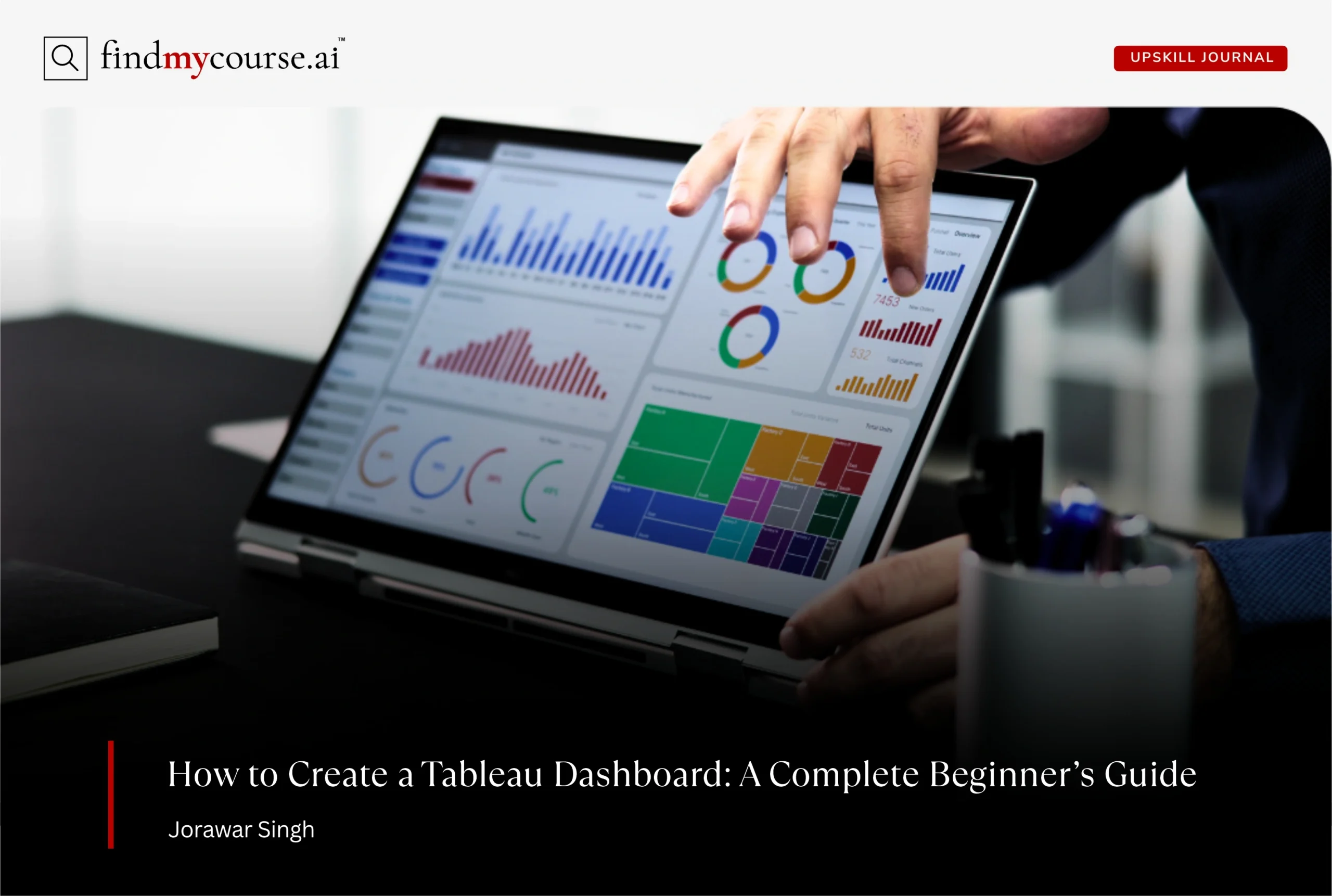


One thought on “How to Create a Data Dashboard in Tableau”
Comments are closed.