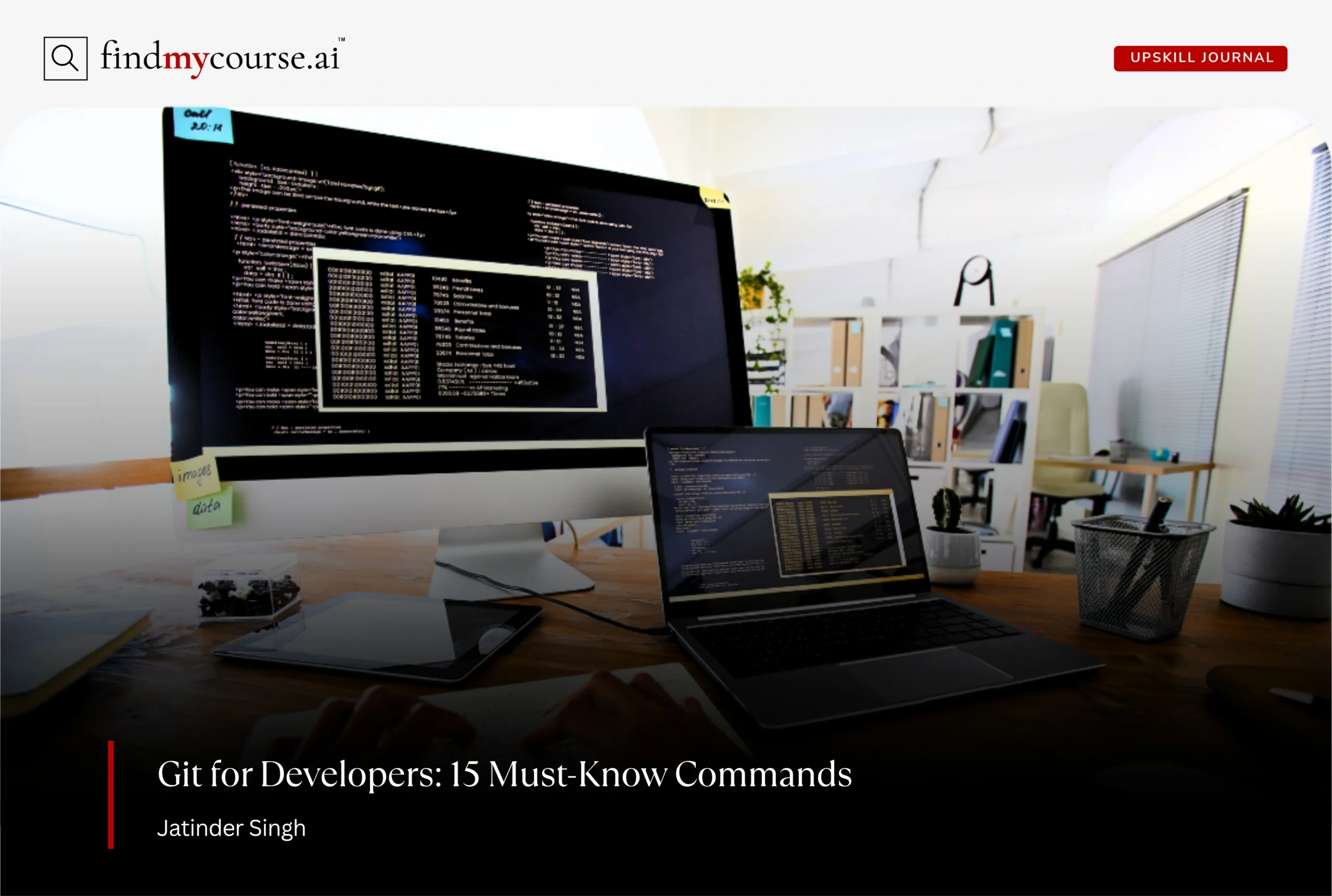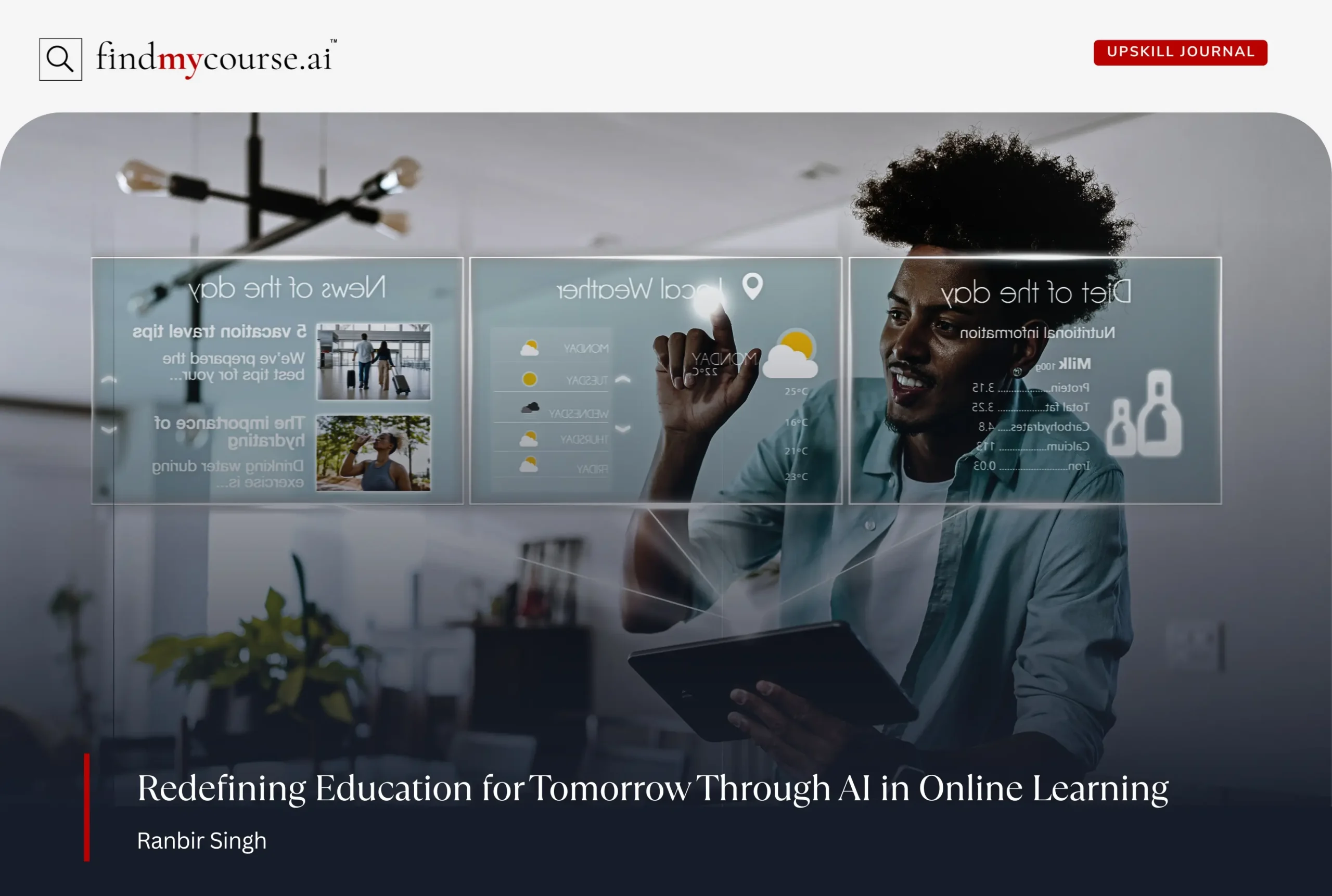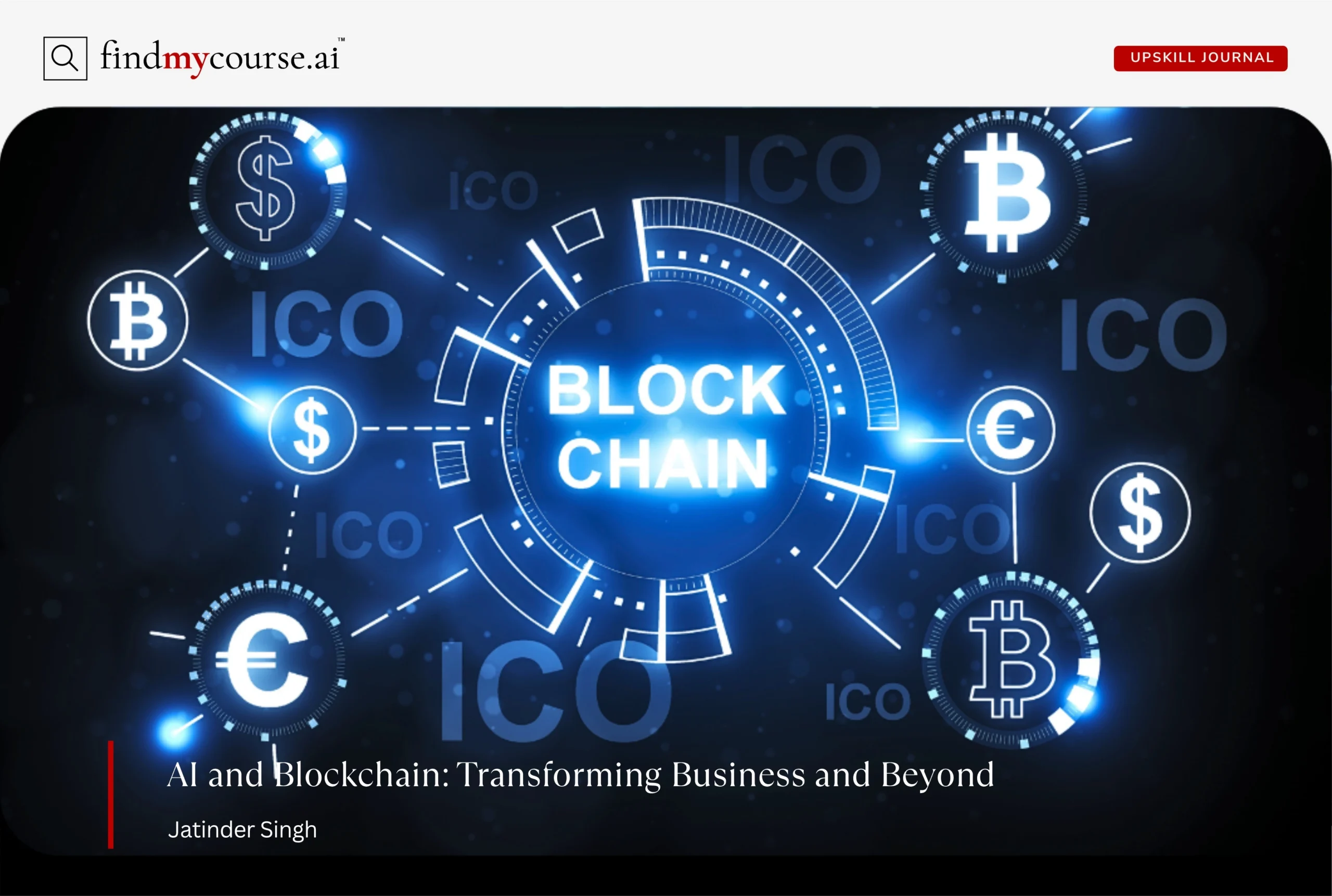If you’re a developer, learning Git isn’t optional—it’s essential. Git helps you track changes, manage your codebase, and collaborate without the risk of losing progress. Whether you’re coding alone or contributing to a team project, Git commands for developers are what make the entire workflow run smoothly.
However, with so many commands available, it’s easy to get lost. But the good news is—you don’t need to know everything. Just the essentials. In this guide, we’ll walk through 15 must-know Git commands for developers that will help you code with confidence and stay in control.
Git Demystified: The Tool, the Commands, and Their Role in Your Workflow
Before diving into the commands, it’s important to understand what Git actually is. Git is a version control system—a tool that helps developers track changes in their code, collaborate without conflict, and manage project history over time. In most modern workflows, Git is used alongside platforms like GitHub, GitLab, or Bitbucket, which host your repositories online. These platforms make it easy to back up your code, collaborate with others, open pull requests, and manage your project from anywhere.
Now, Git by itself doesn’t do anything unless you talk to it—and that’s where Git commands for developers come in. Think of them as your way of communicating with Git—whether you’re using the command line, a GUI like GitHub Desktop, or built-in Git tools in editors like VS Code.
These commands are so important because they form the foundation of a developer’s workflow. Learning these git commands for developers means:
- You can build confidently without the fear of losing your work
- You can explore new ideas without breaking your main code
- You can collaborate smoothly, even across time zones and teams
Whether you’re freelancing, building your first app, or learning to code while you study online, these Git commands give you the structure and flexibility to grow as a developer in today’s connected development ecosystem.
From Beginner to Confident: Your Core Git Command List
Whether you’re just starting out or refining your workflow, these 15 Git commands for developers are the foundation of every developer’s toolkit. Learn them once, and you’ll use them every day.
1. git init – Your First Step
Every Git journey begins with this. git init flips the “on” switch—it turns your project folder into a Git-enabled workspace. It doesn’t change your code, but it tells Git to start keeping an eye on everything from now on.
2. git clone – Bring It to Your Machine
Let’s say your teammate already started the project or you found one on GitHub you want to explore. git clone copies the entire repository—including all its files and history—to your computer. Now you’ve got a fully working version ready to go.
3. git status – Your Daily Check-In
Before you do anything serious, pause and check where you stand. git status shows which files are new, which are changed, and which are ready to be saved. It’s a simple way to stay aware of your work and avoid surprises.
4. git add – Say ‘This Matters’
Making changes is one thing—telling Git what to save is another. That’s where git add comes in. It stages your changes and prepares them for the next commit. Whether it’s a single file or the whole project, this step is how you say, “Save this.”
5. git commit – Seal the Deal
Now that you’ve staged your files, it’s time to lock them in. git commit captures a snapshot of your project at that moment. Add a short message so future-you (or your team) knows what this change was all about. It’s like leaving a note on your timeline.
6. git log – Flip Through the History Book
Want to look back at your project’s story? git log shows a list of every commit, who made it, and when. It’s especially useful when tracking bugs or understanding how a feature evolved over time.
7. git diff – Spot the Difference
Before saving changes, you might want to see exactly what was changed. git diff shows the before-and-after down to the line. Think of it as proofreading your own edits before hitting publish.
8. git branch – Work in Parallel Worlds
Ever wanted to try something new without risking your main project? That’s what branches are for. git branch lets you create a separate version of your code where you can build, test, or experiment without fear. It keeps your work clean and your ideas safe.
9. git checkout – Jump Between Ideas
Once you have multiple branches, you’ll need a way to move between them. git checkout allows you to switch branches or restore files from previous commits.
In recent versions of Git, this command has been partially replaced by two clearer alternatives:
- git switch – for switching between branches
- git restore – for discarding or restoring changes in files
These newer commands are easier to understand and reduce the chances of accidental misuse.
10. git merge – Bring It All Together
When your branch is ready and tested, it’s time to merge. git merge combines the work from one branch into another, usually your main branch. Done right, this pulls all your improvements into the big picture without overwriting anything.
11. git pull – Stay in Sync
If you’re working with others, this command is a must. git pull downloads any updates from the shared project so your copy stays current. It’s like syncing your notes before class—keeps everyone on the same page.
12. git push – Share Your Work
After making changes locally, you’ll want to share them with your team. git push sends your commits to the remote repository (like GitHub). It’s how your work becomes part of the project for everyone to see.
13. git stash – Pause Without Pressure
Sometimes, you’re halfway through something and need to switch tasks. Instead of committing unfinished work, use git stash. It safely tucks away your changes so you can come back to them later, just the way you left them.
14. git reset – Undo with Confidence
Mistakes happen. Maybe you staged the wrong file or made a commit too early. git reset helps you step back and clean up. It’s your “undo” button, and while powerful, it gives you control when things go off-track.
15. git rebase – Clean Up the Past
Once you’re more comfortable with Git, git rebase is a great tool for keeping your commit history tidy. It reorganizes commits so your timeline looks clean and clear—especially useful before merging long-running branches into the main code.
Common Git Mistakes (and How to Avoid Them)
Even experienced developers make mistakes with Git Commands. Here are a few common ones to watch for—and how to fix them:
1. Forgetting to git add before git commit
You commit, but nothing changes—because the files weren’t staged.
Solution: Always run git status to verify what’s staged before committing.
2. Using git commit -m "message" too early
Committing unfinished or buggy code just to save progress.
Solution: Use git stash to temporarily set aside your work without committing.
3. Editing the wrong branch by accident
You start working but forget to switch to the correct branch first.
Solution: Use git branch to view available branches and git switch (or git checkout) to move to the right one before editing.
4. Merging without updating first
Merging outdated branches can result in conflicts or overwritten work.
Solution: Always run git pull to sync your branch before using git merge.
5. Careless use of git push --force
Forcing a push can overwrite changes in the remote repository, including your teammates’ work.
Solution: Avoid force pushing unless necessary. If you must, use git push --force-with-lease for a safer alternative that checks for upstream changes.
Git Commands for Developers: How to Learn, Practice, and Master Them
To truly get comfortable with Git, you need a mix of theory and hands-on experience. Start by experimenting with Git commands on small personal projects. Interactive websites and visual tools can greatly accelerate your learning:
- GitHub Learning Lab – offers guided, interactive exercises to apply Git concepts immediately.
- Learn Git Branching – a visual tool that helps you understand how Git commands affect your project in real time.
- Coursera’s Complete Git and GitHub for Beginners: A beginner-friendly course covering core Git commands, GitHub workflows, and real-world version control practices.
- edX’s – Git for Distributed Software Development : A practical course focused on essential Git commands for developers in distributed environments.
Using a combination of these resources will help reinforce your understanding of Git while building confidence through practice.
Final Thoughts
To sum up, getting comfortable with Git starts with the basics. These Git commands for developers are a solid starting point for working with confidence. As you use them more often, they’ll start to feel familiar and easy. Keep this list nearby, take your time, and don’t worry about getting everything perfect right away. And if you ever get stuck, our AI assistant is here to help you move forward, one command at a time.